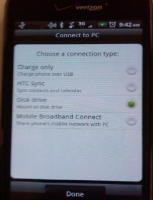Android Disk Drive Mode
In orders for an Android phone to be used as a device on the APM, it must be setup as a Disk Drive.
To enable an Android Device before connecting to an APM, please do the following:
- Plug the phone into the system using the appropriate USB cable making sure the phone is unlocked
- On the phone you itself a new screen will appear similr to the image on this page. From the options, select Disk Drive as the option.
- Press the "Done" or "Ok" button on the phone.
Menu Navigation for Android Devices
Some Android menu selections may vary based on the Make and model of the device as well as the version of the Android Operating System but the general settings will be similar when setting up and enabling the Disk Drive mode on the phone itself.