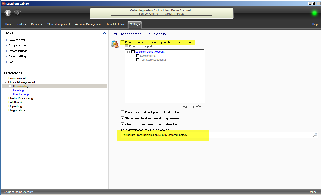If you come across an order that has already downloaded in Lab 50 but shows the images as" File Not Found", you can try to redownload the images by doing the following:
1. Launch Lab 50 and go to Settings > Order Management > Downloading.
2. Turn off “Download orders automatically”.
3. Change the Download folder to Restored Photos instead of just \Photos, Quit/Close Lab 50 momentarily, and then re-open before proceeding to the next step.
4. Switch back to the Order screen, and right-click on any problem orders and select Download. The correct, valid photos will be downloaded to the new directory.
5. Once all orders have been downloaded, navigate in Windows Explorer to the Restored Photos folder, select all files, and copy them into the regular Photos folder, overwriting the “file not found” thumbnail images that were created. Quit/Close Lab 50 again, and launch it again before proceeding to Step 6.
6. In Lab 50, return to Settings > Order Management > Downloading and change the Download path and Auto Download settings back to their original values.
7. You should now be able to process orders normally.