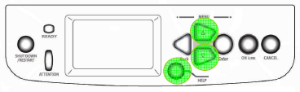Ambient humidity and temperature can greatly affect the printing process on the EQ-9800/9850 series printers. We recommend occasionally checking the humidity levels to ensure quality output. Why is this important?
Ideal humidity should be in the ballpark range of about 50%-70%. If the ambient humidity dips below 30%, which can sometimes happen in the cold winter months when the air is drier, then you may see a faint magenta cast on prints. This can be corrected by placing a humidifer next to the printer to get more moisture in the air or through other alternative means.
Conversely, if the humidity is too high, above 90%, then the toner will not lay down properly on the page, and it may flake off. This can be corrected through the use of a dehumidifer near the printer.
Checking this on an occasional basis can be a very beneficial part of maintaining a quality print output from the printer.
To check the humidity on the EQ-9800/9850, all you need to do is the following:
1. Power down the printer if it is on already, or restart it if it is off.
2. When powering up or restarting, press the UP, DOWN and HELP buttons simultaneously while it boots.
1. Once it boots up into the Maintenance Menu, scroll down to the option called Diagnostic Mode.
2. Press Enter to select it.
3. Press the BACK, UP, DOWN, and ENTER keys simultaneously. You will then see a screen that says initializing.
4. Press up once or twice and you will then see ENV. at the top.
5. On this screen, you will then see the humidity measured by percentage on the 2nd line.
6. To get out of this menu, shut down the machine by using the power switch. **Note: This is the only time where it is safe to power the printer down by using the switch. Otherwise, it is better to press the "Shut Down/Restart" button on the front during normal operation.
7. Once the machine has restarted, make any necessary adjustments to bring the humidity within the suggested levels.